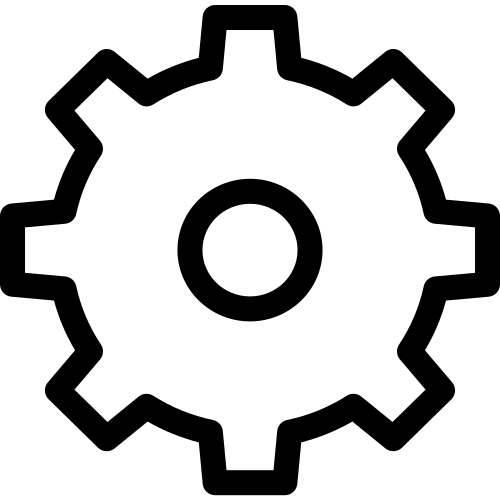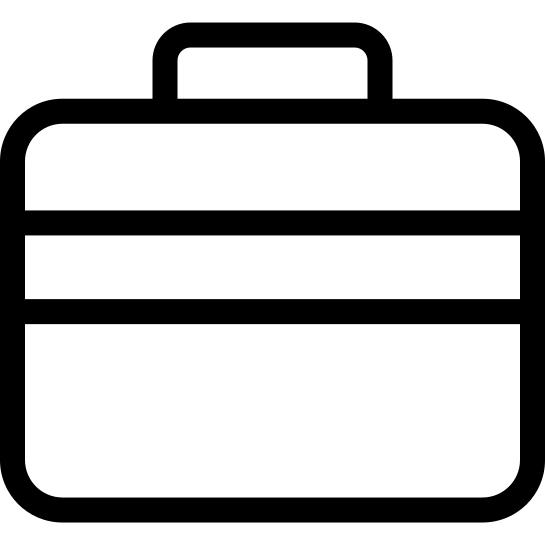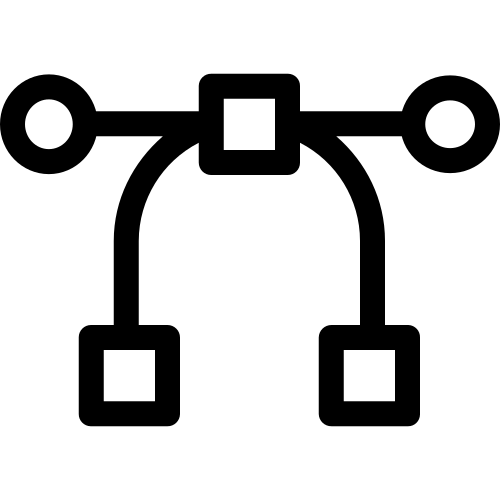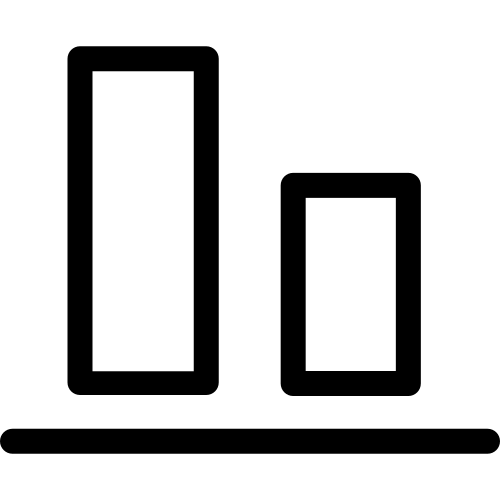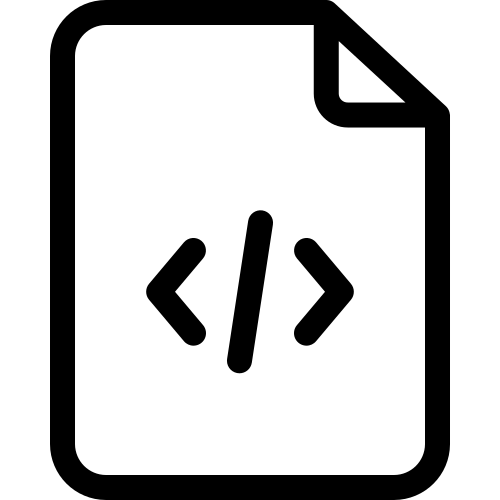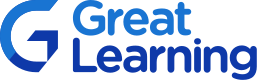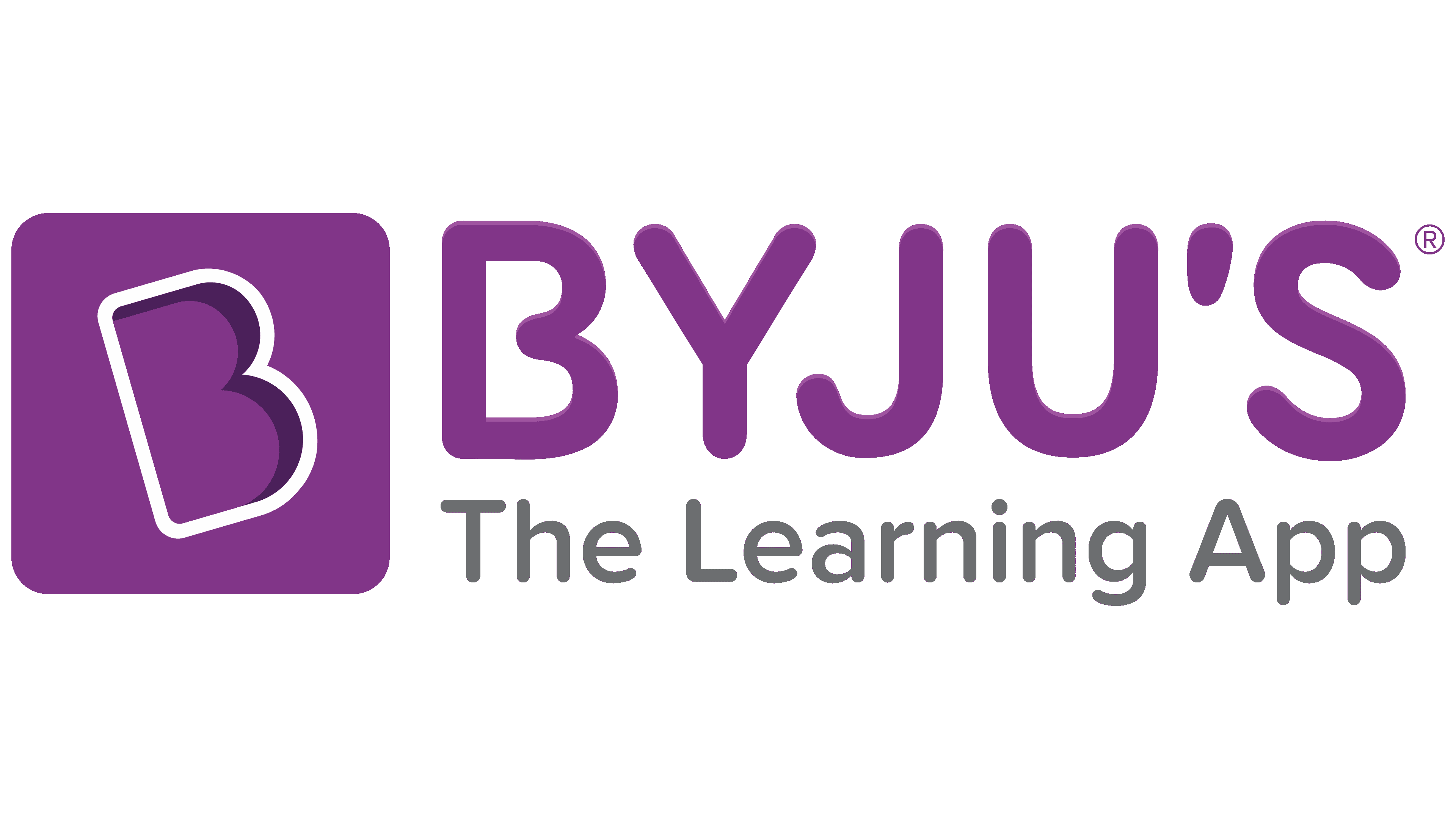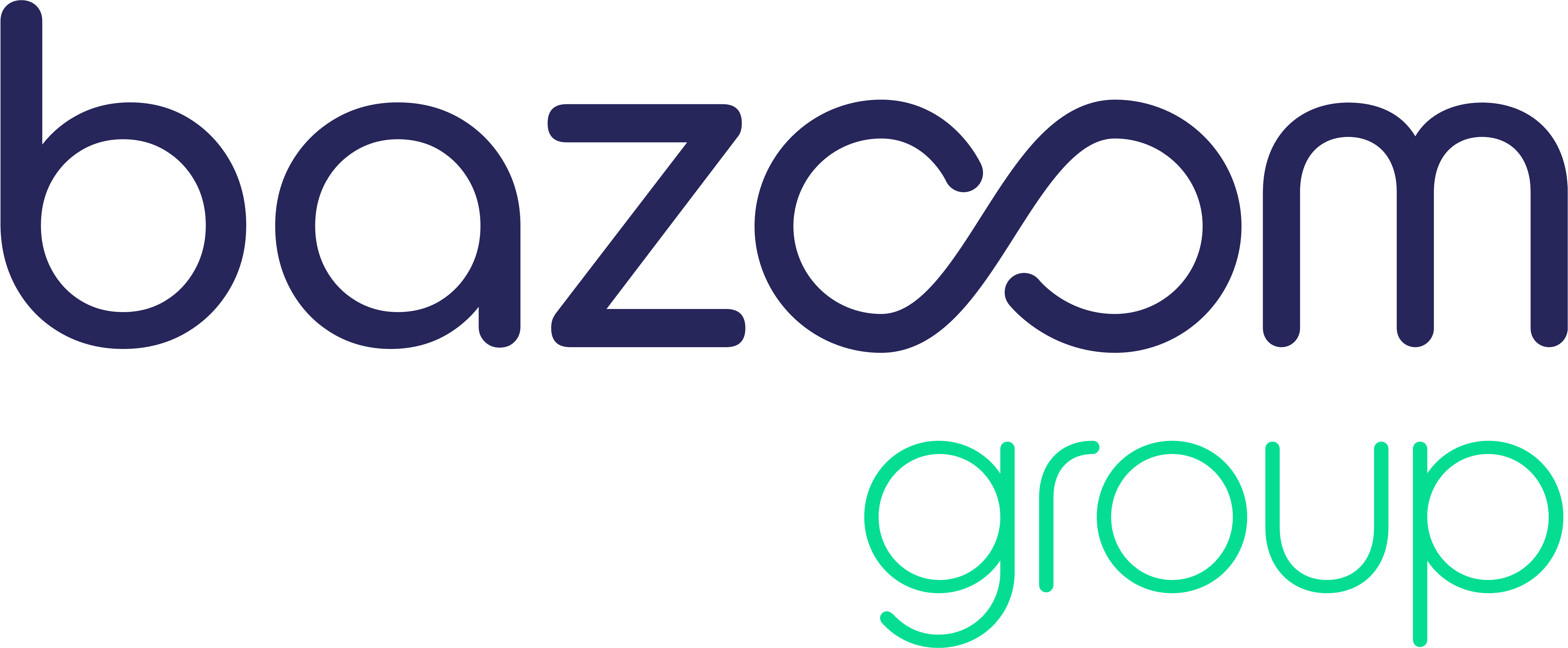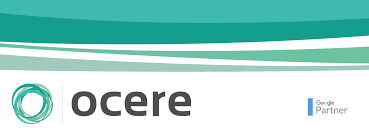I have used their marketing services especially high authority guest posts for my SEO client to improve the ranking in the USA. Believe me, they have saved my project by providing a very good authority website do follow links at a very affordable cost. I seriously want to thank “OUTREACH CLUB” for providing a wonderful platform to people like us.
Alok Kumar
SEO & Link Building Expert based In India